How do I search for a mobile massage therapist near me?
1 Search one of the quick links, then click one the ‘near me’ button, or zoom in on the map. If you are using a mobile the map will be at the bottom of the page. There may be more than one page of search results. The map will only show therapists on that page.
2. Select the type of massage you want in the top search bar, then select your region. When the results load you can use the map to zoom in and pick your area, or click on the ‘near me’ button. On mobile devices the map will be at the bottom and will only load the results showing on that page, there may be more than one page.
3. You can leave all the search boxes empty just hit the submit button! Then follow the instructions as above regarding ‘near me’ and the map.
4. If you know the name of the business you are looking for you can type it into the top search box and if it is on the site it will come up.
FAQ’s – I am mobile massage therapist – how do I use this website?
- Click on ‘Add your business’ on the top right hand corner. You do not need to sign in, a username will be created when you publish your listing and a password will be emailed to you.
- Select the plan that suits you best. There are three plans, 6 month, 12 month and 24 months, each have the same features but the monthly cost is cheaper the longer the plan. Click on ‘Choose plan’ on the plan you want.
- Fill out the form, tips and hints are in each box to help you.
- Check the terms and conditions and if happy click them and click ‘save and preview’.
- Select payment option, check terms and conditions then click pay.
- Once payment has been accepted your listing will be published.
- Sign in at the top right hand corner.
- Once signed in select ‘dashboard’ from the drop down menu under your username
- Once in the dashboard click on ‘listings’ on the left hand menu.
- You will then see your listing, click on ‘edit’ from the drop down menu when you hover on the three dots on the right handside of the listing.
- Edit your listing – then save.
- Sign in at the top right hand corner.
- Once signed in select ‘dashboard’ from the drop down menu under your username
- Once in the dashboard click you will see the activity on your listing.
- The left hand menu in the dashboard has everything you need to add to and edit your listing.
Coupons are a great way to attract clients to book with you. You can offer what you like and limit the time they are valid.
- Sign in at the top right hand corner.
- Once signed in select ‘dashboard’ from the drop down menu under your username
- Select ‘coupons’ on the left hand menu and follow the instructions. Watch the video to see how they look and how they can benefit your business.
- Coupons can be linked to promotions you may have on your own website or they can stand alone on your listing on this website.
- They can be anything from discounts, to promotions, free products.
- You can make them what you want and choose how long they are valid for.
Announcements are a great way to engage with clients. You can keep your listing right up to date by letting clients know about new treatments, new products, events or even when you are away on holiday.
- Sign in at the top right hand corner.
- Once signed in select ‘dashboard’ from the drop down menu under your username
- Select ‘announcements’ from the left hand menu and follow the instructions. Watch the video below for a step by step guide.
From time to time In Your Home Massage gives away codes to allow you to list your business for free. These codes can be emailed to you, or given away on social media. Watch the video to find out how to use them.
Your business listing needs to be claimed by you to allow clients to be able to use a email form on your listing to be able to contact your directly from your listing. Clients like contact to be easy so the lead forms are a very popular way for them to make massage enquiries with. If you have not claimed your listing the lead email form will not be available on it. To make it available you need to claim it.
When you submit your listing the In Your Home Massage team will try and make sure that your listing is marked as claimed by you, but should they miss this and you notice that your listing does not have the lead form you will need to click ‘claim now’ underneath your phone number and follow the instructions.
The video below makes more sense – so have a quick watch.
- Sign in
- Hover over your name and a drop down menu will appear
- Select ‘Update profile’
- Enter a new password.
- Sign in at the top right hand corner.
- Once signed in select ‘dashboard’ from the drop down menu under your username
- Go to ‘Listings’ on the left hand menu and click on it.
- You will see you current listing – click on the 3 dots on the far right of the listing.
- Select ‘change plan’
- Select which plan you want to change it to and select ‘proceed to payment’
- Select payment method, then click on ‘apply coupon’ on the left under your listing name.
- Select ‘recurring payment’ or not, check the Terms and Conditions and click on ‘pay’.
- If successful this will take you to your listing page.
- Return to home page and sign out.
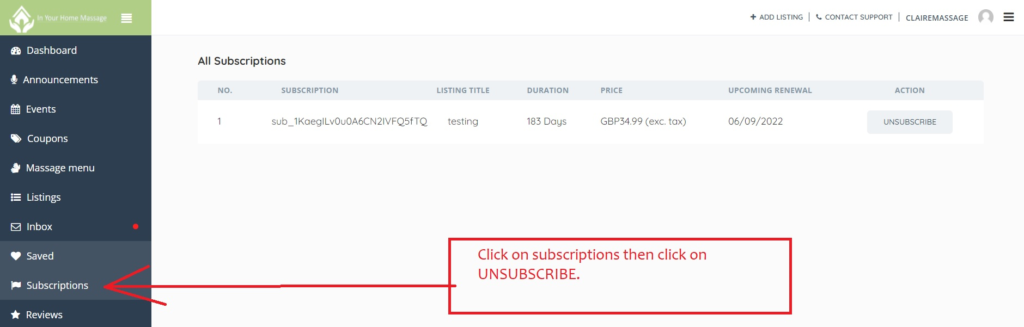
Log into the site and go into your dashboard – see previous videos.
On the left and menu you will subscriptions – click on subscriptions
You will see you subscription on the right, click on UNSUBSCRIBE.